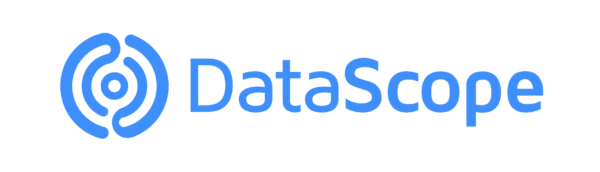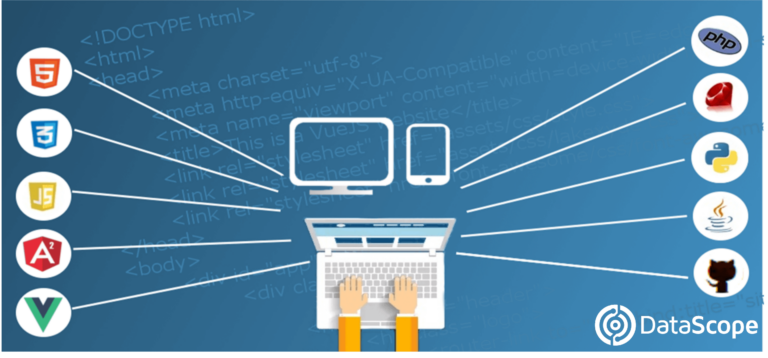Incorporating signatures in these electronic documents is not only very easy, but also vital to ensure greater speed, efficiency and continuity in the internal processes of companies. Especially for the instant issuance and validation of valuable documents, such as maintenance reports and purchase or field work orders, for example.
There is no doubt that the PDF format is, nowadays, the most used to send or receive important documents for the operation of companies, such as inspection forms in the field or purchase, work and maintenance orders, among many other options. Its use not only facilitates shipping or storage in high volumes, quickly and efficiently, but also allows incorporating digital signatures, much more easily than is usually believed.
This advantage is decisive in an increasingly digitized world, where papers and physical signatures are completely anachronistic and, furthermore, represent an obstacle to optimizing the cultural and technological transformation processes of any company that aspires to be competitive.
Operational simplicity
Until very recently, signing a PDF file was cumbersome and even traumatic. Especially for workers with little training in the use of digital tools.
You had to receive the original unsigned document, in a certain email box, which was usually only enabled on a desktop computer or a few notebooks with limited connectivity. Then this document had to be printed, physically signed, scanned, and returned to the sender via another email, attaching it as a new PDF file (if the scanner allowed it).
Undoubtedly, a procedure incompatible with the efficiency demanded by current production processes, and totally contrary to the great ease of communication provided by the modern evolution of equipment and networks.
Thanks to the combination of both factors, today it is possible to immediately issue, exchange and sign documents in PDF format, using desktop computers, laptops, phones and tablets connected to high-speed 4G or 5G wireless and or Wi-Fi networks. Even in the field, or to and from remote geographical points. All this thanks to the use of various softwares, apps and online web services available both for Windows environments, as well as for Mac, IOS and Android.
This is particularly valuable for work orders, for example, because in addition to recording all the information about the actions carried out (such as repairs or preventive or scheduled maintenance, among others), modern programs also offer the option of creating, edit, register or add multiple signatures, operating on premise or from the cloud.
It is also possible to add automatically the necessary digital signature or signatures to the PDF file, in a predetermined position. On the other hand, where the user determines it. All this designed so that the document is forwarded directly to its respective recipients, from one mobile device to another and without intermediate steps. Solution that is not only faster, efficient, practical and economical, but also sustainable.
Applications available
Today the market offers various tools and solutions that allow us to create and edit PDF documents quickly and easily, as well as converting PDF files to Word.
It also provides multiple tools to sign them quickly and securely, including multiple applications and programs for different PC, Mac, Android and iOS platforms.
Among these, the following stand out.
Acrobat Reader
It is one of the most popular programs for editing and signing PDF files, especially from laptops and desktops. We can download it free from Adobe’s own website.
Once we have download and install it, we must open it from our desktop and execute the following steps:
- Go to the “Tools” tab.
- Find the option “fill in and sign”, and then click on “Open”.
- Select from our hard drive the file that we want to sign.
- Choose the option “Fill in and sign”.
- Select the tool “Sign” > “Add signature”.
- Write our signature using the mouse, a cursor activated by an electronic pen, or simply our finger, if it is a touch screen.
- Place the signature in the correct place within the document.
- Then click on “Apply” to have the document signed.
- Save the changes, to have the PDF signed and ready to reply to the sender.
Along with this solution, there are others, specially designed for users of mobile devices and which offer other interesting design and data storage options.
Docusign
It is one of the most used apps to sign documents from a mobile. It supports files in PDF, Word and Excel formats, as well as the most used types of images, including JPG and PNG. In addition, it allow us to store documents in the cloud, so that they do not take up internal space, and can be accessed from any device. It uses a secure encryption system, and also provides the option of asking a person, or customer, for example, to sign the document with his own finger using the touch screen.
SignEasy
It is another of the most recommended alternatives for mobile equipment. It offers self-signed options, remote signature, and the ability to fill out and share documents in PDF, Word, Excel, or images. It also provides document encryption for added security, and saves documents in the cloud, being compatible with Dropbox, Box, and other various online storage services.
SignNow
This app allow us to upload a document or image from the mail, using any cloud storage service. It even allow us to take a photo with our mobile camera and then convert it to PDF. Then we can add text, or sign it with our own finger from the screen.
One of its most innovative and interesting functions is to send a document for someone else to sign, notifying instantly when said signature is made. Although it is a free app, it only provides a limited number of signatures per month. Although if more actions are required, it provides the option of contracting a paid subscription, which can also be a viable alternative for companies.
SigningHub
This application with a clean and intuitive interface denotes its orientation to any type of user, from the most expert to those who enter this world for the first time. It is not only used to sign, but also to prepare documents or evaluate signatures. Therefore, we can also add legalized electronic signatures.
Other online options
Along with the popular Adobe tool, and the other mobile applications described above, there is a large number of online services that allow us to sign PDF documents from the browser itself, using any stationary or portable computer. Among these, the following stand out:
Smallpdf
It is a website that offers the option of signing a PDF freehand, just like a paper document. Being able to request the signature of the same file from more than one person. First, we must go to the Smallpdf site and, in the option “Sign a document”, press the “Choose” button. The selected file is uploaded, and once displayed in the browser, will appear the option “Place Signature”. This will open a small window where we can upload our signature, or make the freehand stroke.
PDF24
It is another site from where we can sign a PDF quickly and easily. All we have to do is visit the online tool located on our website, choose the file we want to sign, and then choose between the option of drawing our signature, uploading a file that contains it, or photographing our signature on paper, in order to add it to the document.
Once these steps have been carried out, we just have to press the “Create PDF” button, and a new file will be automatically displayed, already signed, and in the same format.
LightPDF
To use this web tool, we must first open the site in our browser, and then select the PDF that we want to sign. Once the document is uploaded, the option “Create signature” will appear at the top.
This allows us to draw our own signature, select it from an already digitized image, or make use of an official certificate. Once the relevant option is selected, the signature is added, placed in the correct place in the document, and the duly signed PDF can now be saved.
SodaPDF
This web tool is also easy to use, but, unlike the others, it requires prior registration. This allow us to try it completely free of charge for 14 days. Once this period has elapsed, we must opt for a paid subscription.
It allows adding several signers, indicating their email address, name and surname. Once the signatures of all of them are in, we simply have to drag and drop each one of them in the part of the document where we want or need it.
HiPDFd
This website also requires free prior registration. It allow us to upload our PDF document from our computer, or from any of the most popular storage services in the cloud.
Once the document is loaded, click on the “Sign” option and a small window will appear that offers the option of writing our signature, drawing it or uploading an image. Finally, the signature is placed in the corresponding sector in the document, and then we must click “Apply” button.
ILovePDF
This website allow us to select a document from our computer or even use files stored in Google Drive or Dropbox. We can request digital signatures, or sign the PDF directly. It is very easy to use, since it basically consists of introducing a file and then signing it in the way that is deemed convenient. It operates in a very visual way and without any complications. In addition, it has other very interesting functions such as dividing a PDF, converting it into several different formats and even compressing it if it takes up a lot of space, among other options.