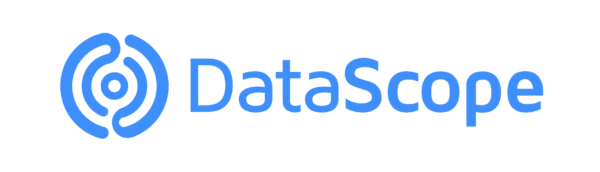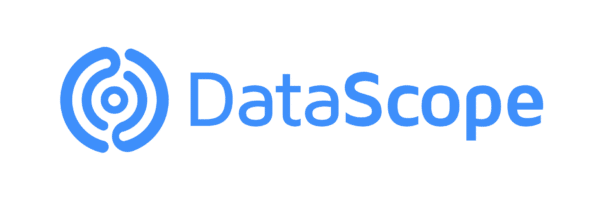PDF files are widely used because they are a fantastic way to share information and the closest thing to digital paper. These files are relatively small are a great way of preserving the quality and formatting of a document. You can use PDF files used for eBooks, whitepapers, and anything else where you do not want text and fields to move around depending on your device and window size. They are also easy to use. On Windows, macOS, iOS, and Android today, you can view PDF files with built-in tools.
What makes a good PDF editor?
There are many PDF editors in the market, which can change anything in a PDF. With a PDF editor, you can to replace images, change the text in a PDF, add new form fields, or edit anything else in a PDF. You can also use them to create new PDF documents and forms from scratch. A good PDF editor lets you change, move, delete, and add actual content to the PDF. You can find free ones, high-priced apps like Adobe Acrobat DC that has unique features for matching fonts on scanned images or less expensive editors such as PDFelement (macOS or Windows). Despite the interface differences, the basic techniques are the same in all PDF editors.
Additionally, you have PDF annotation apps such as macOS Preview and Xodo, which let you adding comments to PDFs, rearrange pages, add shapes and arrows to highlight things in the document, and insert new text blocks and images into the document. These apps do not allow you to change the original PDF text, but you can add to it much like you might write notes on a printed document.
When deciding which PDF editor download and use, first consider if you only need to change bits of your PDF file you or you attempt to change the content considerably. If you are just trying to add your information to a form digitally, a basic editor that supports text insertion will be enough. However, if you want to change the content of a PDF extensively, you will need a more powerful PDF editor that allows you to make modifications to text or images already inserted in the file. In some cases, particularly if you wish to change almost all the content of the document, it may be advisable to use a PDF to Word converter program instead.
The best PDF editor apps
Adobe Acrobat
Adobe introduced the PDF format 20 years ago and today Acrobat Pro DC is the industry standard when it comes to editing PDF files. This is one of the few premium programs available for both Windows and MacOS, and the ability to convert PDF files into multiple HTML pages, in addition to the standard Word, Excel, and PowerPoint documents.
You can use Adobe Acrobat to edit PDF files or to create new PDF documents from scratch with its basic word processor, or can convert other files and merge them together into PDFs. From the Tools page, you can also use OCR to recognize scanned text, merge or split PDFs, redact data, and build detailed forms that can summarize typed text into a barcode. You can connect Adobe Acrobat forms to databases, build mini-apps inside your PDF documents with JavaScript, and build action wizards to automatically process PDFs. Adobe Acrobat is still the industry leader with the most advanced PDF editing and creation tools.
The software instantly converts and saves scanned documents to PDF, and can even merge multiple documents, spreadsheets, webpages, and the like into a single PDF that can be shared on multiple devices.
Preview
The Preview app built in your Mac lets you add text to PDFs, highlight it, sign documents, leave comments, and more. You can choose where you would like to post a note and move it later if you want it. Some of the more interesting features include innovative ways to sign documents.
You can use Preview to add text (in text boxes), to change the size, color and font you use. You can also perform actions like strike-through or underline text. It turns out these options are also available from the highlighter palette. Under Annotate in the menu are options for adding a speech bubble. You can also add comments in the form of sticky notes. Our spellings are being checked as we type.
With Premier is easy to add or delete pages. You just have to click on the bar on the left-hand side to shuffle pages. It is also easy to rotate pages, rearrange their order or combine two different PDFs into one document. You can export your PDF as a JPEG, TIFF, but there are no options for exporting to other apps, such as Word or Pages.
Adding a signature is also simple, with three options for doing so: using a trackpad, iPhone or iPad, or by signing your name on a piece of paper and holding it up to the camera. You can save multiple signatures.
Sejda
You can trust this free online PDF editor with important documents because all uploaded files are deleted from its servers after five hours. This free PDF editor also has a user-friendly interface. Its single menu bar makes it easy to find all the editing options necessary for adding text, links, images, and signatures to PDF documents.
When you have finished editing a document in Sejda, you need to click the ‘Apply Changes’ button and proceed to save the finished product in your Google Drive account, Dropbox system, or locally. If somebody does not really understand technology or have the patience to download new apps, this is one of the best options available
PDF Architect
PDF Architect provides a wide range of PDF document functionalities such as viewing, rotating and merging documents, batch conversion, secure electronic signing and OCR. Since it is built from individual modules, you can both pick and choose only the ones you want (Edit, Convert, and Forms for example) or get the pre-made packages.
With PDF Architect, you can converts to and from MS Office formats with ease. Batch conversion is also relatively fast and easy with this tool. Collaboration is also simple with PDF Architect. The editor allows you to compare document versions to track collaborative changes.
If a document contains sensitive data, you can secure all or part of the PDF with password encryption, permissions, redaction, or digital signatures. The e-sign feature that lets you send and track documents for e-signatures from right inside PDF Architect Professional.
This program is easy-to-use and fast, and there is plenty of tips and advice on its website and within the user community to help you learn to use it and solve any issues you might encounter.
PDF Expert
PDF Expert makes editing simple. You can modify the text, images, or links without difficulty. You can also collaborate with clients and team members by adding notes and protecting information through passwords. This software is compatible with any Apple device, iPhone, iPad, and Mac. You can use PDF Expert to transfer files between devices seamlessly. The free version is good but the greatest features are part of the Pro subscription. Using PDF Expert 7, you can convert Word, Excel, and PowerPoint (or Apple Pages, Sheets, and Slides) documents to PDF format. You can also convert images into PDF documents. This feature comes in handy for taking quick screenshots and inserting them into a document but does have its limitations. For instance, Layered Photoshop PSD and other less-common files are not supported.
PDFelement
Thanks to its intuitive interface, PDFelement offers simple navigation with professional-level results. Document editing is very simple with PDFelement Pro. You can edit text in-line or within a text box, drop in and manipulate images, insert links, change the document background, create headers and footers, and add and remove watermarks. The program includes a variety of annotation tools such as text highlighting, sticky notes, stamps, signatures, shapes, and freehand markup. Fonts, color, and other formatting can be customized for each of these. Sharing documents for review is easy, with options for emailing and tracking with DocSend, and sending to Dropbox and Google Drive all available from the open document. PDFelement also supports form creation, password encryption, annotations, and permissions-based restrictions.
iSkysoft PDF Editor
One of the best cross-platform options, and least expensive, is iSkySoft’s PDF Editor 6. It has a tool bar running along the top which provide basic functions for navigating, editing, organizing, reviewing, converting, and protecting your PDFs. Clicking on any one of these reveals a submenu of related tools. There is a standard set of tools for creating and modifying PDFs, including text editing, cropping, watermarking, bates numbering, and changing the background to another color or an image. This is also a great tool to review PDF documents because include a full-set of markup options and stamps. PDF Editor 6 Professional allows you to add your signature, too, in the form of typed text, images, or mouse drawing. iSkysoft feature-laden PDF editor for Mac users as well as Windows fans.
While iSkysoft PDF Editor has the standard tools needed to convert docs to PDFs, it lacks some features that would improve its usability. For instance, it does not allow you to drag and drop pages from one spot to another so you change the order of your PDF. You also cannot compare versions of the same document pre and post conversion, nor can you optimize PDFs for mobile devices.
The Pro package allow you to password protect PDF files, convert them to a number of different formats, and edit PDFs using optical character recognition (OCR) technology.
DataScope is a platform which allows various industries to streamline, organize and evaluate the work of their field staffs thanks to online forms which provide real time indicators 100% adaptable to any field.
The image belong to Pixabay.