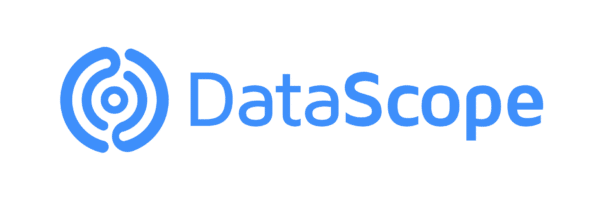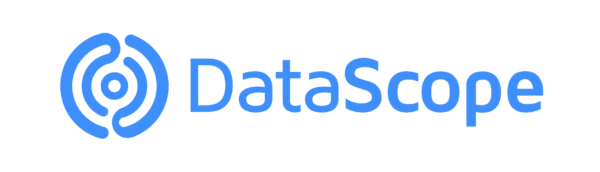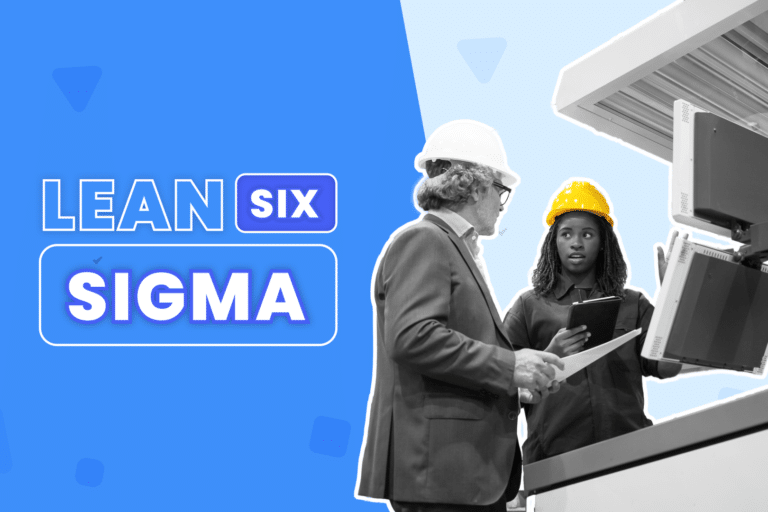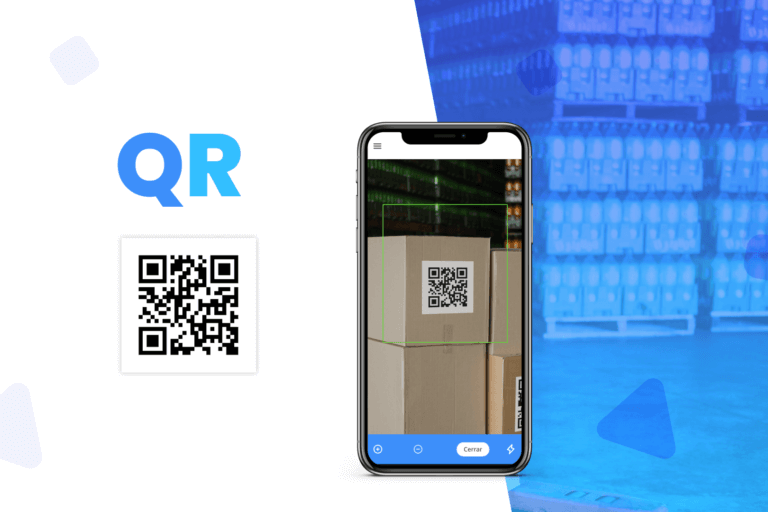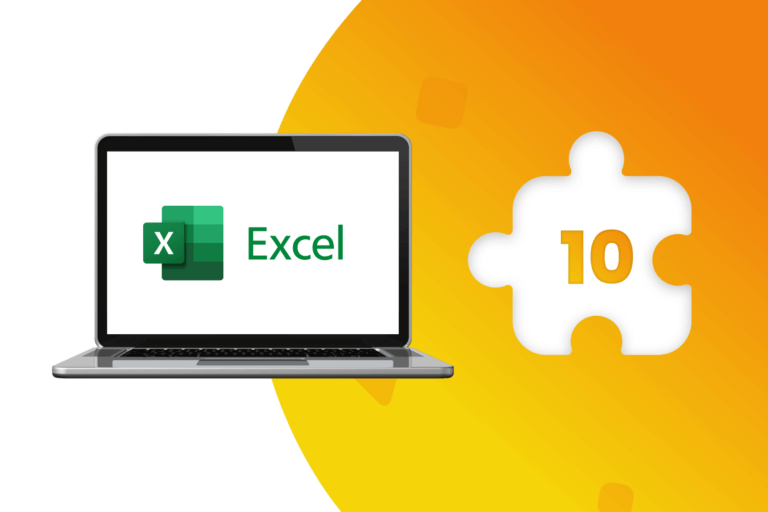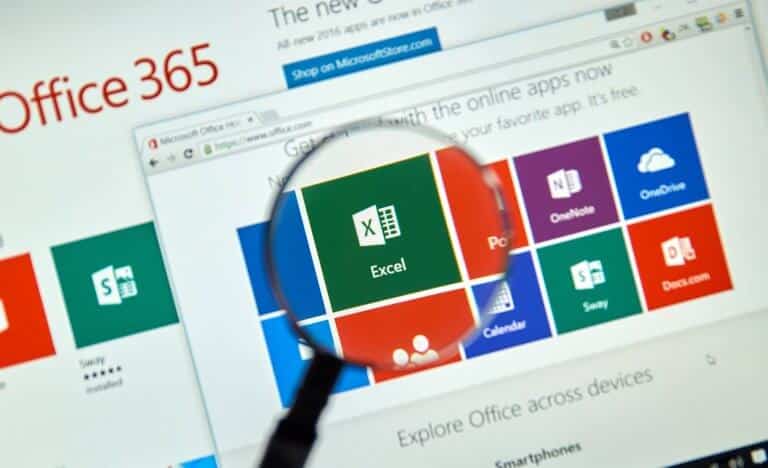What is Zapier?
Zapier is an online automation tool that allows end users to integrate web applications. They can connect two or more apps to automate repetitive tasks without coding or relying on developers to build the integration.
Zapier is very easy to use and anyone can build its own app workflows with just few clicks. It is a synchronizing tool that ties up different apps together and allows users to create connections that push data between apps. This tool can automate your processes and help you to build more effective workflows. Zapier connects to more business apps than other similar tools and gives users a lot more customization options.
How to use Zapier?
Here are the words you need to know to understand your Zapier dashboard and setup wizard:
Zap: a full Zapier automation. Creating a zap is easy, but you don’t need to create one yourself. There is a library on the website that you can customize easily.
App: a software or tool that you connect to Zapier, like MailChimp, Google Sheets, or Asana.
Trigger: the event that starts off your zap, like getting a new email in Gmail or a new sale in Thrivecart.
Action: an automated action performed by Zapier after a zap is triggered.
Multi-step zap: a Zap with one trigger but multiple actions.
How to integrate Zapier with apps you are already using?
A great thing about Zapier is that fits very well into your existing business processes. After all, you can connect this tool with over 500 apps.
These are some of the most used apps in business and how they can be connected with Zapier. You don’t longer need to check individual apps to receive notifications or alerts and can manage everything from the Zapier dashboard.
Slack
The Zapier Slack integration has many possibilities for your business. If you manage a community on Slack you can set up some zaps to handle any reminders and exchange.
G Suite and Google Drive
Google Apps (Gmail, Google Drive, Google Calendar, or G Suite) are great for and everywhere already. The integration with Zapier make Google Drive even more powerful because you can automatically manage your files, making sure they are where you need them, when you need them. Therefore, you can send notifications, create and update documents, and share files without even opening Google Drive.
Trello
Their organized, visual layout is great for “storing” information from other tools. It is like creating a digital bulletin board, You can use Typeform to collect testimonials from clients and co-workers. A simple Zapier zap adds info from testimonials to Trello and you can store it.
Convertkit
This tool integrates with other tools professional bloggers use. ConvertKit’s Zapier integration is quite handy because it allows you to save hours of time. You don’t need to be switching between tools and back.
A simple multi-step Zapier zap can automatically add new subscribers to a Google Sheets spreadsheet so you can have a spreadsheet up to date.
Asana
Asana is one of the few project management tools loved equally by solopreneurs, startups, and bigger companies. Project management tools become more powerful and handy when you integrate them with other tools. You can use Zapier to connect Asana to the tools you actually do the work in. For example, when your team is talking in Slack and an action item comes up in conversation, you can “star” the message to create a task in your team to-do list.
Airtable
If you use tools like Trello, Google Sheets, Asana, etc. Airtable is like a DIY productivity tool that combines features from all of them. Airtable alone streamlines so many of your systems and processes so automating it with Zapier lets you build your own app for your business. For instance, instead of using PR software to create a portfolio of your website posts, PR coverage, and other mentions, you can create multiple zaps powering a portfolio base:
In addition to integration with over 1,000 other business apps, Zapier has also created more than 20 mini-apps inside Zapier that you can use in your zaps.
How do I integrate DataScope and Zapier?
The first step is to accept the invitation to use DataScope with Zapier, in the following link. After that, you can start creating your Zap, selecting one of the available triggers.
To connect your DataScope account with Zapier, you will have to find your API password within your DataScope account, located here and paste it to choose your account. The following step is to copy the URL that Zapier provides and enter it in DataScope in the Webhooks section. If you need more information about DataScope and Zapier integration, click here.
Once you have created the Webhook, to continue creating the Zap, you should answer from the mobile application.