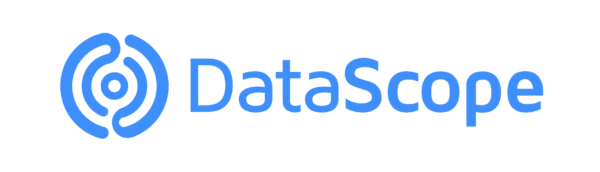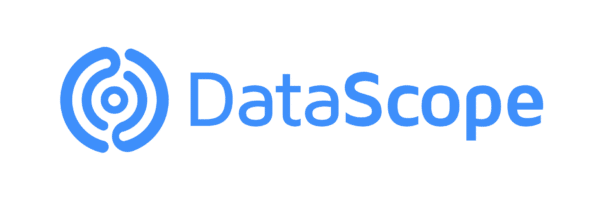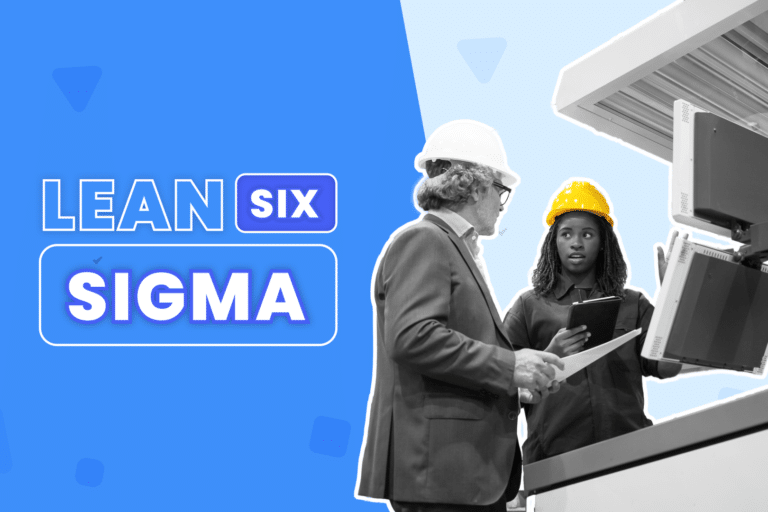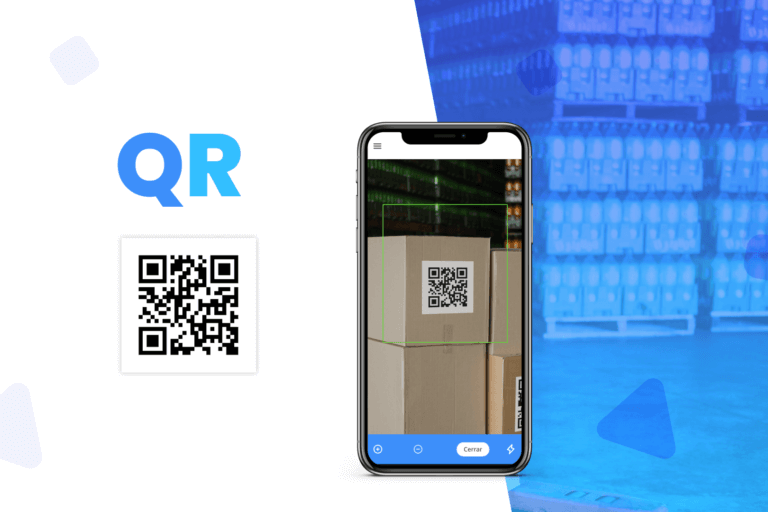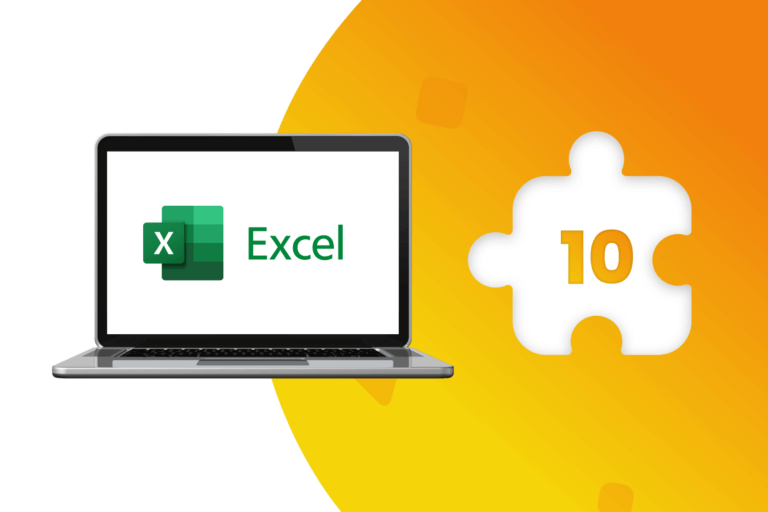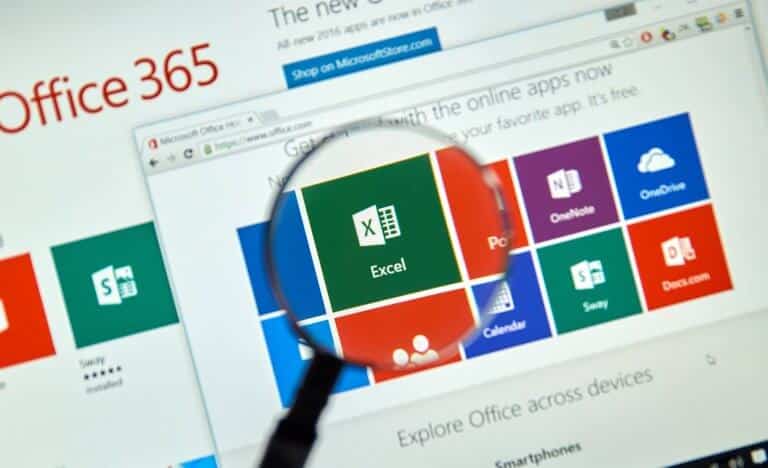If you are a data analyst or an entrepreneur that manage tones of data, Excel functions can be very helpful on your daily work. Using Excel, you not only can calculate and structure data in an organized manner; you can also provide your team with a common platform.
Microsoft Excel spreadsheet software has become an integral part of most business across the world because the potential of this software is endless. Excel functions for business are ideal for entrepreneurs and managers that want to implement better workflow and processes because they can organize and store data in this software helping users to save time by utilizing automation on common ground.
There’s no way for us to build a list that captures all possible applications. Nevertheless, we’ve pulled together 5 essential excel functions for business that you need to know.
-
Sort
When you are working on a large amount of data, it is necessary to sort and organize some information. Doing it manually will take ages so the most recommended alternative is using the sort function. It won’t take more than few seconds and you can sort it in ascending order, descending order, alphabetical order etc.
To start, follow these simple steps:
- Select one cell in the column you want to sort.
- On the Excel Ribbon, click the Data tab.
- Click Sort A to Z (smallest to largest) or Sort Z to A (largest to smallest)
- You can also use the shortcut key ALT + H + S
-
Filter
This excel function helps you to narrow down your large data so you can view only the information that is relevant to you.
To apply filters to your data, follow these steps:
- Click on any cell in your spreadsheet.
- Select the Home tab.
- Under the Editing group, press the Sort and Filtering button and select the Filter button.
- Uncheck the boxes next to the data you don’t want to view, or uncheck the box next to Select All to quickly uncheck all.
- Check the boxes next to the data you do want to view.
- Click OK. All other data will be filtered, or temporarily hidden.
-
Pivot Tables
Pivot tables allow you to categorize tabular data, making it easier to evaluate large datasets to locate precisely meaningful trends.
To create a pivot table, you can use shortcut ALT + N + V + C or following these steps:
- Select any cell in the source data table.
- On the Ribbon, click the Insert tab.
- In the Tables group, click Recommended PivotTables.
You can modify or change the layout of the pivot table, after it’s been created.
-
Charts
Charts simplify the data and make it look more presentable particularly if you have to show it to clients or stakeholders. Charting present the data visually which is a much more appealing way to look at vast amount of information.
To make a basic chart you have to:
- Select all of your relevant data.
- Click Insert from the top menu.
- Choose the type of chart you would like to create
-
IF functions
The IF function is one of the most popular functions in Excel for business, and it allows you to make logical comparisons between a value and what you expect. The syntax for an IF function alone is simple: =IF (logical_test, value_if_true, value_if_false). As you may deduce, based on the “if true” and “if false” tests, this function allows for two possible outcomes.
In business you can use this Excel function to compare values doing the following steps:
- Select a cell.
- Type IF and add a condition to test.
- Compare with other condition adding an “if true” value and an “if falsa” value.
- Press Enter.
- Select the cell and drag to apply the IF to other rows.
-
Vlookup
Vlookup is an Excel function to lookup and retrieve data from a specific column in table. The “V” stands for “vertical”. Lookup values must appear in the first column of the table, with lookup columns to the right. The VLOOKUP function allows you to search your table for a certain value and then output its associated value. This function saves a lot of time and removes the chance of human error when you are searching a large database for a particular value.
To use Vlookup, follow these steps:
- Add a column to your spreadsheet where you will display the found data.
- Select the first blank cell in this column and click Insert>Function, and then type in Vlookup.
- Once selected, a dialog field will appear allowing you to define four values for your lookup.
If you want to justify data-driven business decisions or spend less time on endless calculations, these Excel functions can help you to maximize your time and increase productivity.
DataScope is a platform which allows various industries to streamline, organize and evaluate the work of their field staffs thanks to online forms which provide real time indicators 100% adaptable to any field.